Production scheduling and order tracking
Shop floor driven
Bator Scheduler provides a central planning board that is driven by real-time data from the shop floor.
Using a specialized mobile interface, machine Operators can provide status updates about orders and machines, which is then instantly reflected in the main planning software and digital signage such as Live Screens and Dashboards.
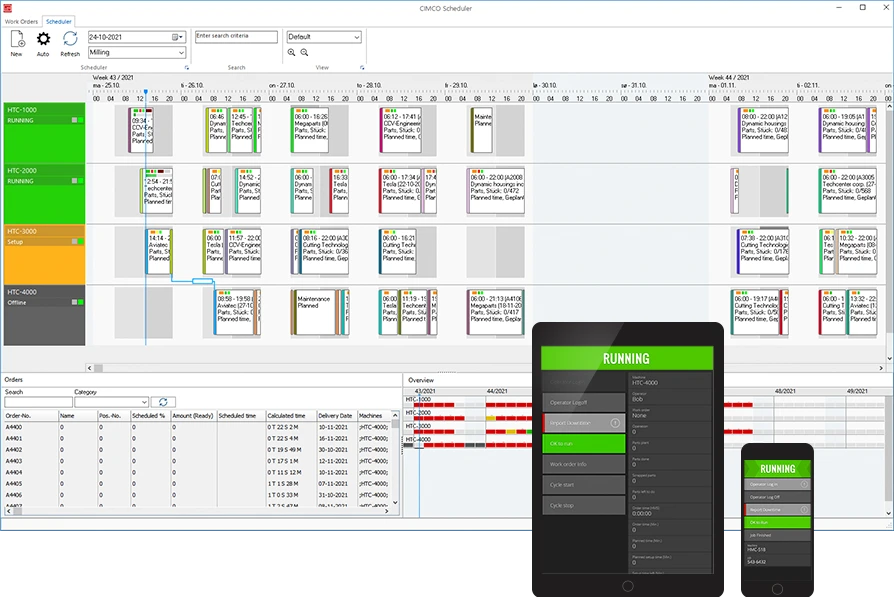
BENEFITS

Manage all orders in one application
Easily plan, organize, and track all your planned orders in one application that’s driven directly by the actual activities on your shop floor.

Increase delivery accuracy
Increase the accuracy of delivery dates with a complete real-time overview of all your planned orders, machine capacity, shifts, and more.

Real-time order status
Follow the status of orders in real-time and instantly see the consequences of machine downtime on dependant and following orders.

Eliminate production bottlenecks
Get an overview of your machines’ capacity, multi-machine orders and dependencies to avoid bottlenecks and costly downtime.

Identify untapped production capacity
Get the most out of your machines and production by knowing exactly when your machines are being used.

Allows for preventative maintenance
Know when to schedule machine maintenance to avoid critical downtime when it’s time to deliver.
FEATURES
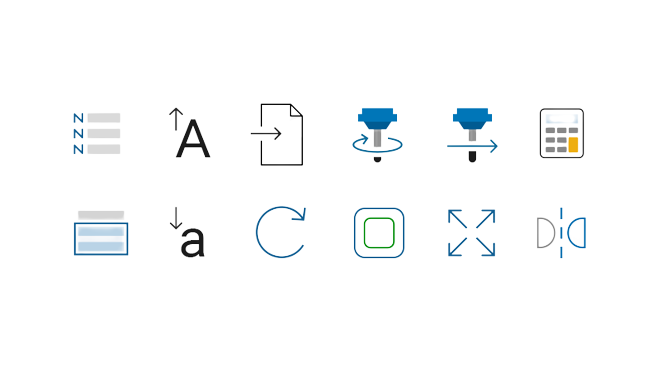
Timeline-based
Timeline-based overview of machines, orders, and dependencies over several weeks. Each machine has its own row with machine status, orders and shifts. Dependencies are shown as lines between orders.

Order status at a glance
Real-time overview of order and machine status. Orders have indicators and progress bars to show the status of operation, material availability, and delivery. Information can be directed to TV screens for open space monitoring and digital signage.
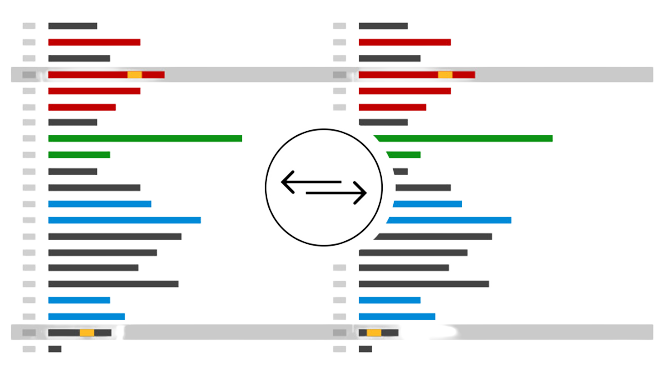
Machine capacity overview
View the available production capacity for all your machines over weeks and months. Each day is colored to indicate available capacity.
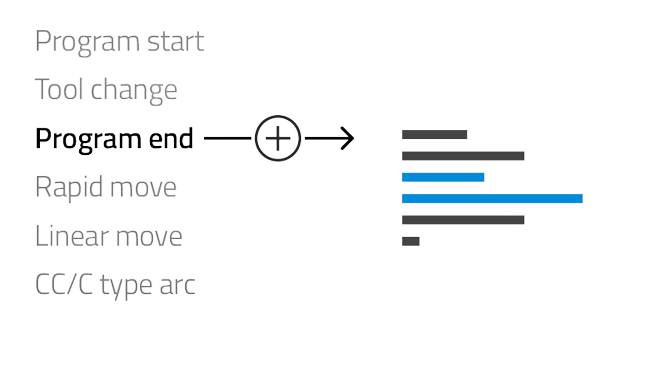
Automatic scheduling
Auto-schedule orders by either placing new orders after the last one scheduled or by placing them further ahead where there is available capacity. Start and end dates can be simulated before scheduling for production.
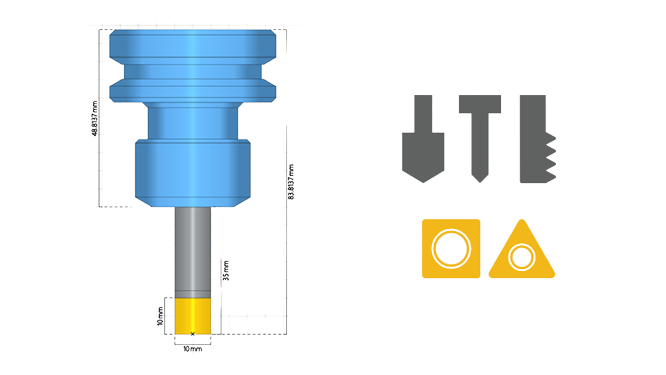
Rescheduling orders
Modify or delete orders directly from the Timeline or drag-and-drop orders between machines. The consequences of a change are presented for approval before an order, and any affected orders, are automatically rescheduled.
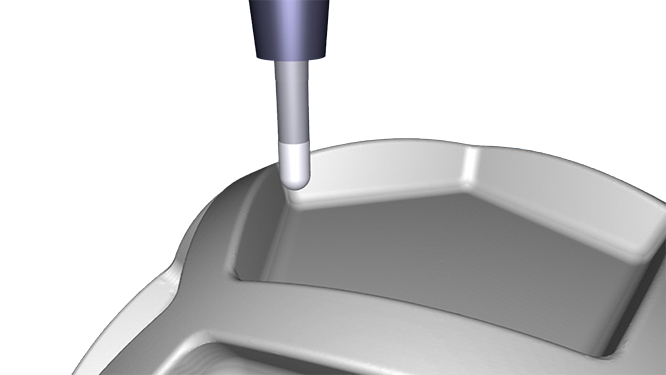
Operator interface
Update order and machine status directly from the shop floor with the Operator interface. Display key order data, start/stop orders, set machine status, or enter reasons for downtime.
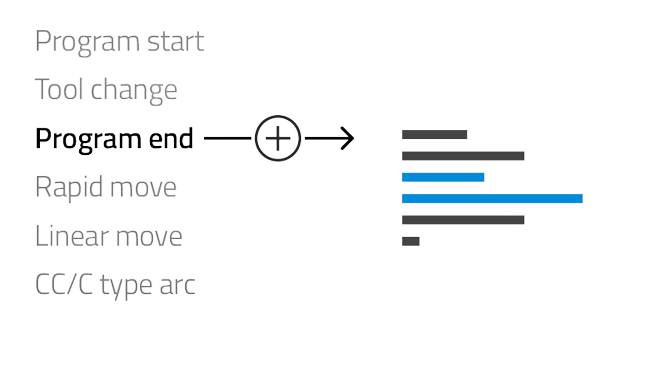
Maintenance
Schedule Planned Maintenance similar to orders. If the system is notified that a machine is down, Unplanned Maintenance is auto-inserted in the Timeline and the remaining part of an order, and subsequent orders, are pushed back.
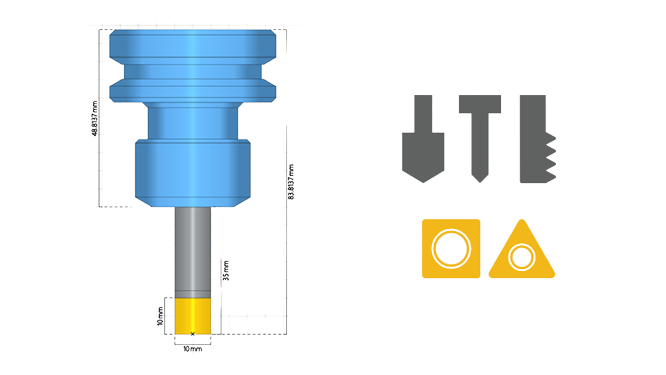
Reports
Create custom reports from your order data with the template-based reporting system. Reports can be printed or exported, and templates can be customized with the desired information, layout and style.
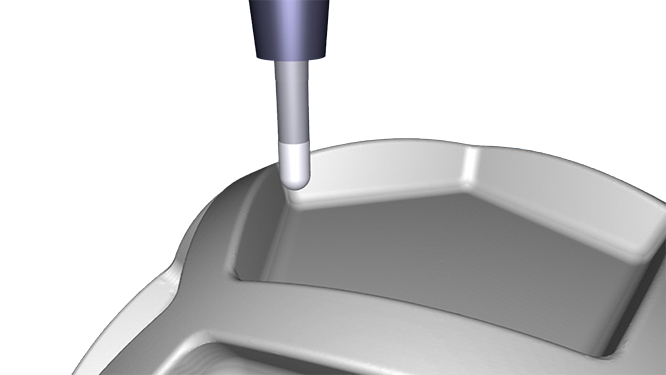
Import orders
Auto-import orders from an external system such as an ERP system (using XML formatted data). Use the automatic scheduling feature to quickly simulate and schedule imported orders.
ALL FEATURES
Visual planning board / Timeline
Order and capacity overviews
Bator Scheduler presents an overview of unplanned orders and an overview of available production capacity. For easy access, these overviews are positioned in the bottom part of the interface, below the Timeline.
Planning of orders
Automatic scheduling / Simulation of orders / Import (ERP)
Rescheduling orders / Drag and drop
Dedicated Operator interface (PC and mobile)
Digital signage / Monitoring
Reporting
Security
System components
BROCHURES
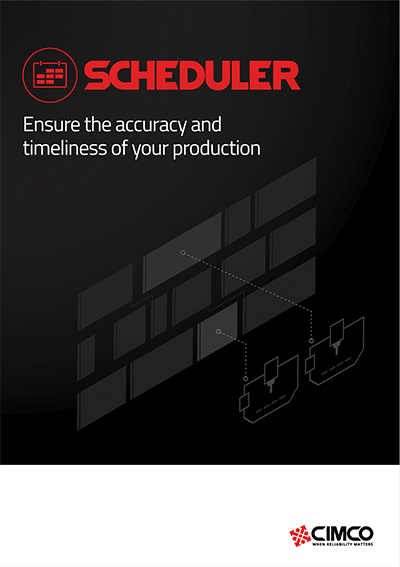
Scheduler Overview
English
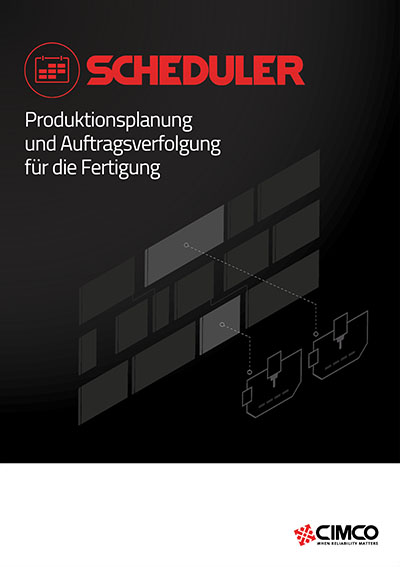
Scheduler Overview
German
